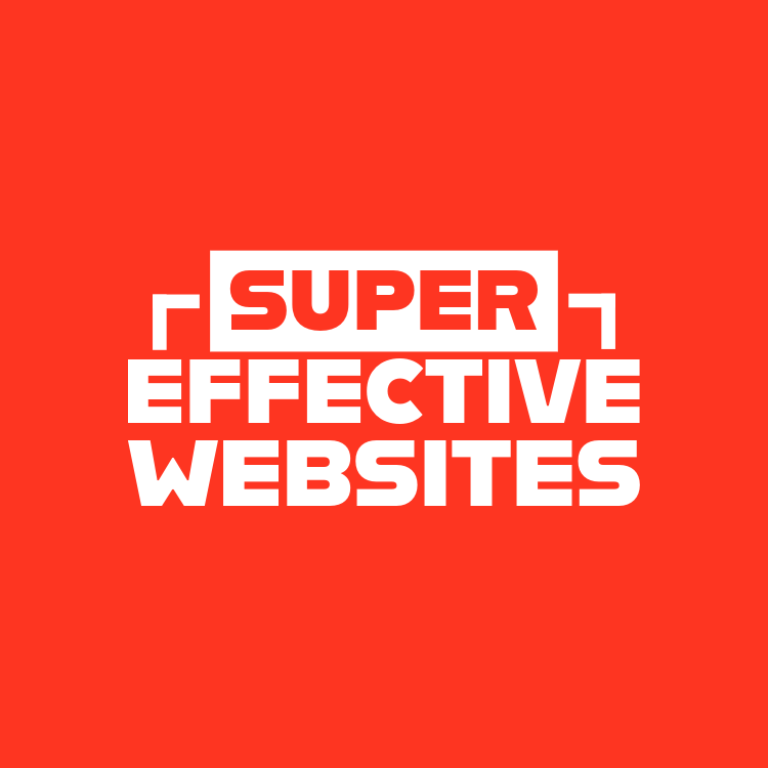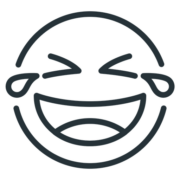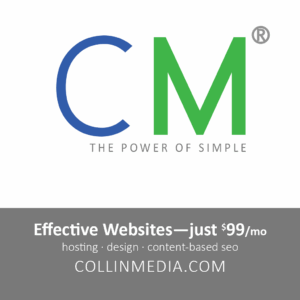Unveiling the Hidden Giants: Find Large Files on Disk with Windows 11
Unleashing Digital Space in an Era of Data Deluge
In today’s digital realm, where information overflows and storage spaces dwindle, the ability to locate and manage large files has become invaluable. Windows 11, Microsoft’s latest operating system, offers a robust toolkit for navigating this growing data labyrinth. Let’s embark on a comprehensive exploration of how to find large files on disk in Windows 11, empowering you to reclaim valuable space and optimize your system.
Evolution of File Management: A Historical Perspective
The challenge of managing large files is not new. As early as the 1980s, the advent of personal computers brought forth the need for effective file organization. Early file managers like Norton Commander and DOS Navigator provided rudimentary tools for finding and manipulating files.
With the introduction of Windows 95, Microsoft introduced the Explorer interface, which revolutionized file management by providing a graphical user interface. Its successor, Windows XP, introduced the Search Companion, a rudimentary search tool that could locate files based on their names.
Current Trends in Large File Management
The rise of digital media, such as high-resolution images, videos, and music, has created an explosion of large files. To address this, Windows 11 has introduced several innovations that make finding and managing large files easier than ever before.
- Storage Sense: This automated tool scans your system regularly and identifies files that can be deleted or moved to free up space.
- Disk Analyzer: This advanced tool provides a detailed breakdown of your disk usage, allowing you to pinpoint large files and their locations.
- Third-Party Tools: Numerous third-party applications, such as TreeSize and WinDirStat, offer specialized features for finding and managing large files.
Challenges and Solutions: Navigating the Data Maze
Finding large files on disk can be a daunting task, especially on large or cluttered systems. However, several challenges can arise along the way:
- Incomplete or Inaccurate Search Results: Windows 11’s search function may not always yield complete or accurate results, especially for large files located in hidden or encrypted directories.
- Time-Consuming Manual Search: Manually searching through every folder on your disk can be extremely time-consuming and ineffective.
- Hidden or Encrypted Files: Some large files may be hidden or encrypted, making them invisible to traditional search methods.
To overcome these challenges, consider implementing the following solutions:
- Comprehensive Search Tools: Utilize third-party tools like Everything or Voidtools Everything, which offer advanced search capabilities that can locate even hidden or encrypted files.
- Regular Disk Cleanup: Use Storage Sense or other disk cleanup tools to remove junk files and temporary data that can accumulate over time.
- File Management Best Practices: Organize your files into logical directories and use descriptive file names to make large files easier to locate.
Case Studies: Real-World Success Stories
West Jordan, Utah has emerged as a hub of innovation in the field of large file management. Here are a few notable examples:
- DataArc: This West Jordan-based company provides enterprise-grade solutions for managing and analyzing large data sets, including tools for finding and optimizing large files.
- IO Rodeo: This local startup developed a software platform that automates the discovery and management of large files across multiple storage systems.
- Intermountain Healthcare: This West Jordan-based healthcare organization leverages Windows 11’s file management tools and third-party solutions to efficiently manage its vast collection of patient data.
Best Practices: Essential Tips for Success
To maximize your efficiency in finding and managing large files on Windows 11, follow these best practices:
- Regular Maintenance: Regularly run disk cleanup tools and defragment your hard drive to remove unnecessary files and improve file organization.
- Use Search Tools Wisely: Refine your search queries using advanced operators like “size:>1GB” to filter results by file size.
- Leverage Third-Party Tools: Explore specialized file management tools that offer features tailored to finding and managing large files.
- Implement File Management Policies: Establish clear guidelines for file naming, storage, and retention to prevent data sprawl and ensure easy retrieval.
Future Outlook: Embracing the Data Revolution
As the volume and complexity of data continue to grow, the ability to find and manage large files will become increasingly critical. Windows 11 is well-positioned to meet this challenge, thanks to its advanced search capabilities and integration with third-party tools.
Summary: Empowering Control Over Your Digital Domain
In the digital age, finding and managing large files is essential for optimizing storage space, enhancing performance, and safeguarding sensitive data. Windows 11 provides a comprehensive toolkit for this task, including automated tools, advanced search features, and the ability to leverage third-party solutions. By adopting best practices, implementing effective solutions, and embracing the latest innovations, you can reclaim control over your digital domain and harness the power of large files for productivity and success.