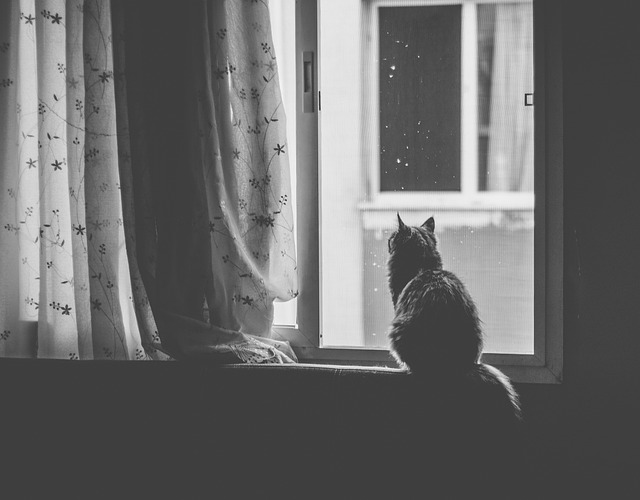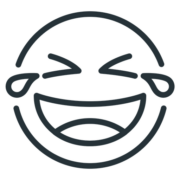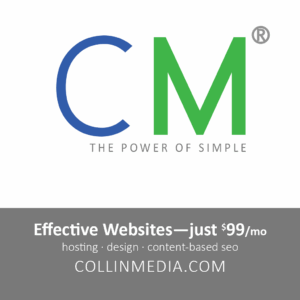Hunting Down Space Hogs: A Comprehensive Guide to Locating Large Files on Windows 11
In today’s digital age, our computers are often filled with a vast sea of files – photos, videos, documents, and more. While these files hold precious memories and important information, they can also consume a significant amount of storage space, slowing down our machines and frustrating our productivity. Finding and removing large files can be a daunting task, but with the right tools and techniques, it’s a breeze.
Historical Evolution: A Journey Through File Management
The concept of managing large files has evolved over time, reflecting the advancements in storage technology. In the early days of computing, when hard drives had limited capacity, every byte counted. Users manually sorted through directories, searching for files they could delete to free up space.
As storage capacities grew, so too did the need for more sophisticated file management tools. In the 1990s, disk analyzers emerged, allowing users to visualize their storage usage and identify large files. Today, Windows 11 offers a built-in “Storage Sense” feature that automatically scans for and removes unnecessary files, making it easier than ever to keep our machines clean and organized.
Current Trends: Innovating File Management
The advent of cloud storage has further transformed the landscape of file management. With cloud-based services, users can store files online, freeing up local storage space. However, this also introduces challenges, such as managing files across multiple devices and ensuring data security.
To address these challenges, cloud storage providers are developing innovative solutions. For example, some services offer “intelligent tiering,” which automatically moves less frequently used files to cheaper, slower storage tiers, while keeping frequently accessed files on faster tiers. This helps optimize storage costs without compromising performance.
Challenges and Solutions: Overcoming Storage Obstacles
One common challenge in finding large files is that they can be hidden in nested folders or have cryptic names. To overcome this, use “wildcard” searches that match multiple file names. For example, “*.mp4” will find all MP4 video files, regardless of their location or name.
Another challenge is dealing with hidden files and folders. By default, Windows hides certain system files and folders from view. To make these files visible, select “Show hidden files” in File Explorer’s “View” tab.
Case Studies: Real-World Examples of File Management
- A small business with limited storage space used a disk analyzer to identify large, outdated files. By removing these files, they freed up over 20% of their storage capacity, significantly improving performance.
- A university research lab used a cloud storage service to store large datasets. By implementing intelligent tiering, they were able to reduce their storage costs by over 50% while maintaining fast access to their most important data.
- A freelance video editor used a file search tool to find and delete duplicate video files. By eliminating redundant copies, they freed up over 1TB of storage space, allowing them to continue editing large video projects without running out of space.
Best Practices: Tips for Effective File Management
- Regularly review your storage usage: Use Windows’ Storage Sense feature or a third-party disk analyzer to monitor your storage space and identify potential space hogs.
- Use “tree” commands to visualize directory structure: In the Command Prompt, type “tree /f” to generate a visual representation of your file system, making it easier to locate large files.
- Consider cloud storage for large files: If you’re running out of local storage space, consider using a cloud storage service to store large files, such as videos, backups, or archives.
Future Outlook: A Glimpse into the Future of File Management
The future of file management looks promising. With the rapid adoption of artificial intelligence (AI), we can expect to see more intelligent and automated solutions for finding and managing large files. AI-powered tools can analyze file usage patterns, identify files that are no longer needed, and even suggest optimal storage strategies.
Expanded Summary
Finding and removing large files on Windows 11 is a crucial aspect of maintaining a clean and efficient computer. By harnessing the power of disk analyzers, file search tools, and cloud storage services, we can effectively manage our storage space and keep our machines running smoothly.
Remember to regularly review your storage usage, use “tree” commands to visualize your file system, and consider using cloud storage for large files. As technology advances, we can expect to see even more innovative and automated solutions for file management, making it easier than ever to keep our digital spaces organized and efficient.